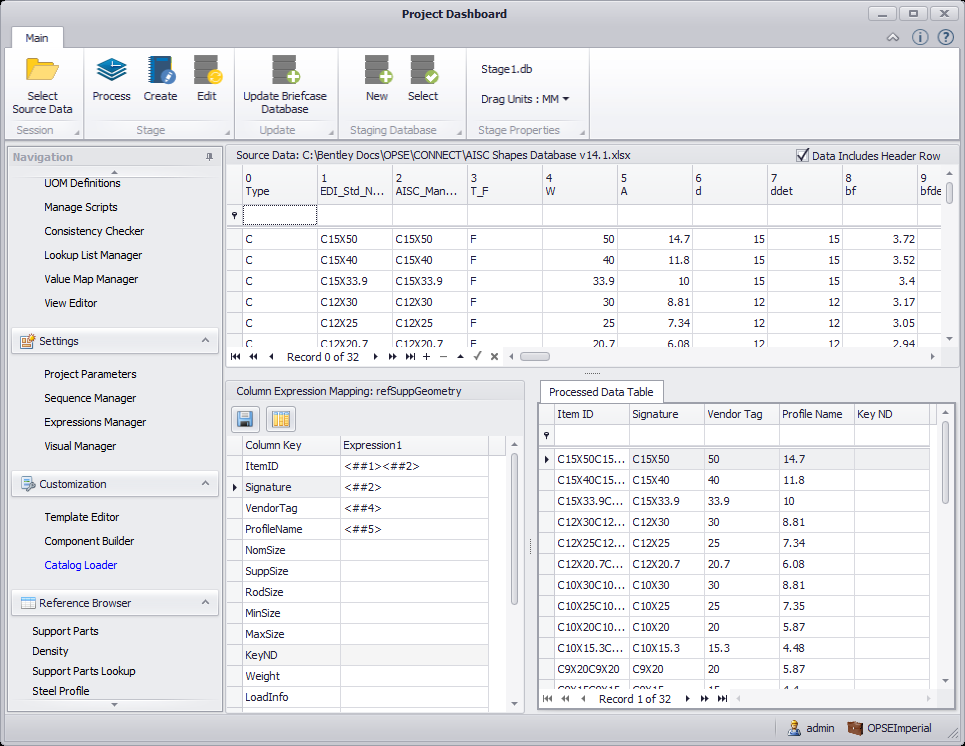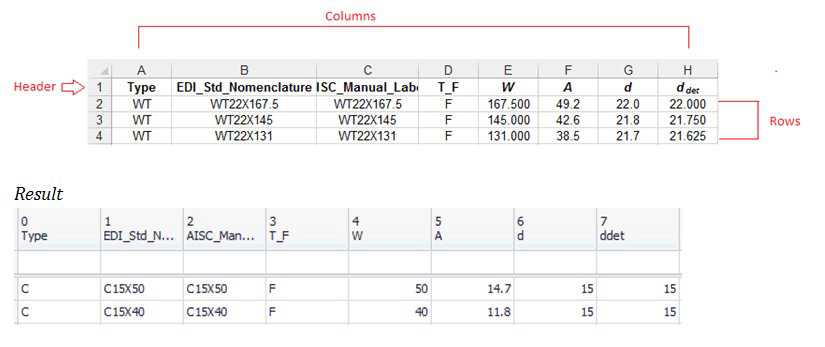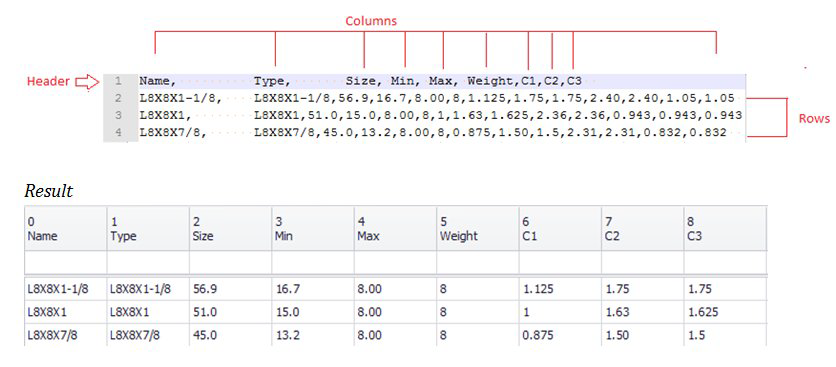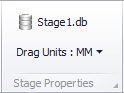Catalog Loader
The Catalog Loader allows you to create parametric definitions of multiple components from existing vendor or user defined catalogs. These catalogs contain drawing parameters and descriptions. The raw format data would be extracted from a vendor in the form of a Excel (xls,xlsx) or comma delimited (csv) file.
Catalog Raw Data Formatting
To create a catalog from an existing catalog, the raw data must be imported in either an Excel format with individual sheets, or in a comma delimited file. An example of both is provided below:
If importing data from an Excel spreadsheet, you must have Microsoft Office 2007 or later, (with Excel) installed on you machine.
| Setting | Description |
|---|---|
| Excel Format | The column and rows in a spread sheet will be used as column and rows in creating a mapping template. The header in excel can be used as column descriptors as shown: |
| CVS Format | In a CVS file each new line listed will be the rows in the catalog table. The columns are defined by commas and spaces: |
Tool Bar Options
When you select Catalog Loader from the Customization tab, the
following options display in the ribbon:
| Setting | Description |
|---|---|
| Select Source Data | Click to display Catalog Loader Setup dialog where you can select the catalog source data (in a XLS or comma delimited file) to use for the new catalog as well as the table (refSubGeometry) in which the catalog will be built from. |
| Process Source Table Data | As you define Column Expressions for the refSuppGeometry table, click this option to add the data to the table. |
| Create Stage | Displays the Create Stage dialog when creating components from an existing vendor/user catalog. You are able to create multiple stages (or iterations) of the component records allowing you to tweak the set of records and save it to a separate stage. This enables you to view/modify previous changes and make adjustments accordingly. Once you have created a final stage to push to the Briefcase database, you can delete the previous stages. |
| Edit Stage | Displays the Edit Stage dialog allowing you to edit stages previously created for the active database. This dialog operates the same as the Create Stage dialog used to create the stage(s). |
| Update Briefcase Database | Once the catalog definitions have been refined to a point where they are ready to be used in the project, click this option to update the Briefcase Database with the new records. |
| New Database | Click to create a new Stage database. Navigate to the directory where the database is to be stored and enter a name in the File name field. Click Save to add the database. |
| Select Database | If more than one database has been created during the course of defining new component records from existing catalogs, you will be prompted to select which database to work in. A file selection dialog displays similar to above allowing you to select the file. Any changes made and saved will be to the selected database. |
| Edit Stage | Displays the Edit Stage dialog allowing you to edit stages previously created for the active database. This dialog operates the same as the Create Stage dialog used to create the stage(s). |